<div data-elementor-type="wp-post" data-elementor-id="456" class="elementor elementor-456" data-elementor-post-type="post">
						<section class="elementor-section elementor-top-section elementor-element elementor-element-f3bb6bb elementor-section-boxed elementor-section-height-default elementor-section-height-default" data-id="f3bb6bb" data-element_type="section">
						<div class="elementor-container elementor-column-gap-default">
					<div class="elementor-column elementor-col-100 elementor-top-column elementor-element elementor-element-372f22b" data-id="372f22b" data-element_type="column">
			<div class="elementor-widget-wrap elementor-element-populated">
						<div class="elementor-element elementor-element-d987c5b elementor-widget elementor-widget-text-editor" data-id="d987c5b" data-element_type="widget" data-widget_type="text-editor.default">
				<div class="elementor-widget-container">
									<p>Today an end-user called me with a new error message I have not seen before in Excel, as they are attempting to open a help article about a function on Excel they recieve &#8220;This command isn&#8217;t available&#8221; &#8220;Your organization&#8217;s administrator turned off the service required to use this feature.&#8221;</p><p>At first I was perplexed as no changes have been made to policies on the PC but after some time researching the issue I found a helpful <a href="https://www.slipstick.com/outlook/function-disabled/">search result</a>, this is what I did to resolve this &#8211;</p>								</div>
				</div>
				<div class="elementor-element elementor-element-898c8e6 elementor-widget elementor-widget-heading" data-id="898c8e6" data-element_type="widget" data-widget_type="heading.default">
				<div class="elementor-widget-container">
					<h2 class="elementor-heading-title elementor-size-default">Resolution</h2>				</div>
				</div>
				<div class="elementor-element elementor-element-2fdf264 elementor-widget elementor-widget-text-editor" data-id="2fdf264" data-element_type="widget" data-widget_type="text-editor.default">
				<div class="elementor-widget-container">
									<p>In an open Excel window go to &#8211;</p><p>1. File >; Options >; General >; Privacy settings&#8230;</p>								</div>
				</div>
				<div class="elementor-element elementor-element-d593ff2 elementor-widget elementor-widget-image" data-id="d593ff2" data-element_type="widget" data-widget_type="image.default">
				<div class="elementor-widget-container">
															<img width="826" height="678" src="https://techzilica.com/wp-content/uploads/2020/08/excel-steps-1.png" class="attachment-large size-large wp-image-469" alt="File >; Options >; General >; Privacy settings..." srcset="https://techzilica.com/wp-content/uploads/2020/08/excel-steps-1.png 826w, https://techzilica.com/wp-content/uploads/2020/08/excel-steps-1-300x246.png 300w, https://techzilica.com/wp-content/uploads/2020/08/excel-steps-1-768x630.png 768w" sizes="(max-width: 826px) 100vw, 826px" />															</div>
				</div>
				<div class="elementor-element elementor-element-7ae3ad6 elementor-widget elementor-widget-text-editor" data-id="7ae3ad6" data-element_type="widget" data-widget_type="text-editor.default">
				<div class="elementor-widget-container">
									<p>2. Scroll down to the bottom of the privacy page and check the box for &#8220;Enable connected experiences&#8221; then ensure all the other boxes are checked in the privacy settings, the bottom box must be checked before some other settings in the privacy settings menu can be adjusted otherwise they will be greyed out.</p>								</div>
				</div>
				<div class="elementor-element elementor-element-6749c7e elementor-widget elementor-widget-image" data-id="6749c7e" data-element_type="widget" data-widget_type="image.default">
				<div class="elementor-widget-container">
															<img width="784" height="657" src="https://techzilica.com/wp-content/uploads/2020/08/excel-steps-2.png" class="attachment-large size-large wp-image-463" alt="" srcset="https://techzilica.com/wp-content/uploads/2020/08/excel-steps-2.png 784w, https://techzilica.com/wp-content/uploads/2020/08/excel-steps-2-300x251.png 300w, https://techzilica.com/wp-content/uploads/2020/08/excel-steps-2-768x644.png 768w" sizes="(max-width: 784px) 100vw, 784px" />															</div>
				</div>
				<div class="elementor-element elementor-element-7f1d9bc elementor-widget elementor-widget-text-editor" data-id="7f1d9bc" data-element_type="widget" data-widget_type="text-editor.default">
				<div class="elementor-widget-container">
									<p>Now restart Office and the issues should no longer be present, if you are still having issues, try restarting the computer as some elements of office might be open in the background.</p>								</div>
				</div>
					</div>
		</div>
					</div>
		</section>
				</div>
		
How to fix Excel error – Your organization’s administrator turned off the service required to use this feature
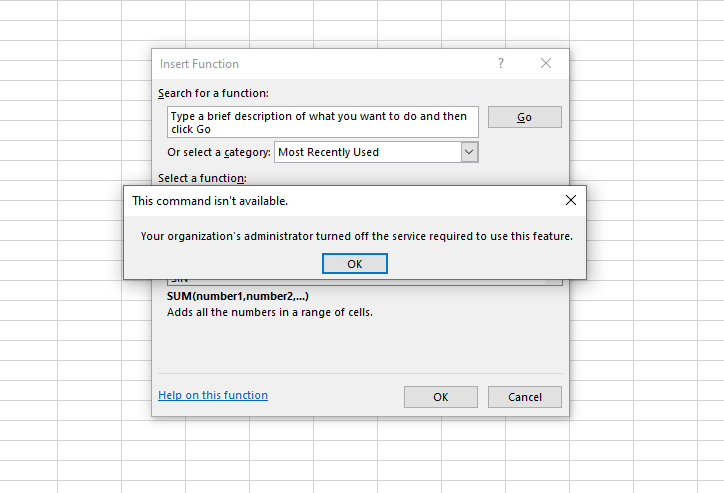
Your organization's administrator turned off the service required to use this feature.