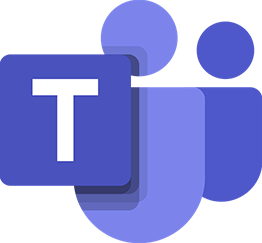<div data-elementor-type="wp-post" data-elementor-id="661" class="elementor elementor-661" data-elementor-post-type="post">
						<section class="elementor-section elementor-top-section elementor-element elementor-element-d931a8c elementor-section-boxed elementor-section-height-default elementor-section-height-default" data-id="d931a8c" data-element_type="section">
						<div class="elementor-container elementor-column-gap-default">
					<div class="elementor-column elementor-col-100 elementor-top-column elementor-element elementor-element-bf8169e" data-id="bf8169e" data-element_type="column">
			<div class="elementor-widget-wrap elementor-element-populated">
						<div class="elementor-element elementor-element-fea4c71 elementor-widget elementor-widget-heading" data-id="fea4c71" data-element_type="widget" data-widget_type="heading.default">
				<div class="elementor-widget-container">
					<h2 class="elementor-heading-title elementor-size-default">Intro</h2>				</div>
				</div>
				<div class="elementor-element elementor-element-c447753 elementor-widget elementor-widget-text-editor" data-id="c447753" data-element_type="widget" data-widget_type="text-editor.default">
				<div class="elementor-widget-container">
									<p>One of my clients uses Teams for internal communication and Zoom for external sales presentations. They have been plagued with Teams meetings being automatically added to their Outlook calendar events.</p><p>I personally understand the annoyance of Microsoft’s push to use Teams at every opportunity, despite the development of Teams, it is still not the best choice for every situation and having it automatically create every event as a Teams meeting can be beyond annoying.</p><p>It took me quite a while to find out the best way to deal with this and I am sharing it so you dont have to go through what I did!</p>								</div>
				</div>
				<div class="elementor-element elementor-element-a5d3521 elementor-alert-info elementor-widget elementor-widget-alert" data-id="a5d3521" data-element_type="widget" data-widget_type="alert.default">
				<div class="elementor-widget-container">
							<div class="elementor-alert" role="alert">

						<span class="elementor-alert-title">Read me first</span>
			
						<span class="elementor-alert-description">You can stop Teams meetings being automatically created for your whole organisation but you need to be a 365 administrator, send this page to your IT administrator if you would like it to be turned off for your whole organisation. (Scroll down for administrator methods)</span>
			
						<button type="button" class="elementor-alert-dismiss" aria-label="Dismiss this alert.">
				<i aria-hidden="true" class="fas fa-info"></i>			</button>
			
		</div>
						</div>
				</div>
				<div class="elementor-element elementor-element-0abf8d8 elementor-widget elementor-widget-heading" data-id="0abf8d8" data-element_type="widget" data-widget_type="heading.default">
				<div class="elementor-widget-container">
					<h2 class="elementor-heading-title elementor-size-default">Turn off for a single user Outlook settings method</h2>				</div>
				</div>
				<div class="elementor-element elementor-element-d59f87a elementor-widget elementor-widget-text-editor" data-id="d59f87a" data-element_type="widget" data-widget_type="text-editor.default">
				<div class="elementor-widget-container">
									<p>1. Open Outlook<br />2. Click on &#8216;File&#8217; on the top-left in Outlook:<br /><img class="alignnone size-full wp-image-664" src="http://techzilica.com/wp-content/uploads/2022/09/Outlook-File-Button.jpg" alt="Outlook File Button" width="294" height="229" /></p><p>3. Click on &#8216;Options&#8217; on the left side of the window:<br /><img class="alignnone size-medium wp-image-665" src="http://techzilica.com/wp-content/uploads/2022/09/Outlook-Options-300x230.jpg" alt="Outlook Options Button" width="300" height="230" /></p><p>The Window &#8216;Outlook Options&#8217; will open, you then want to select &#8216;Calendar&#8217; along the left navigation pane and then find &#8216;Calendar Options&#8217; and click the button &#8216;Add Meeting Provider&#8217;, then uncheck &#8216;Add online meeting to all meetings&#8217; then click &#8216;Ok&#8217;:<br /><img class="alignnone size-large wp-image-666" src="http://techzilica.com/wp-content/uploads/2022/09/Outlook-Turning-off-automatically-add-online-meeting-to-all-meetings-1024x839.jpg" alt="Outlook Turning off automatically add online meeting to all meetings" width="1024" height="839" /></p>								</div>
				</div>
					</div>
		</div>
					</div>
		</section>
				<section class="elementor-section elementor-top-section elementor-element elementor-element-dc3f3cb elementor-section-boxed elementor-section-height-default elementor-section-height-default" data-id="dc3f3cb" data-element_type="section">
						<div class="elementor-container elementor-column-gap-default">
					<div class="elementor-column elementor-col-100 elementor-top-column elementor-element elementor-element-72e51be" data-id="72e51be" data-element_type="column">
			<div class="elementor-widget-wrap elementor-element-populated">
						<div class="elementor-element elementor-element-d6f6fdc elementor-widget elementor-widget-heading" data-id="d6f6fdc" data-element_type="widget" data-widget_type="heading.default">
				<div class="elementor-widget-container">
					<h2 class="elementor-heading-title elementor-size-default">Administrator (PowerShell methods)</h2>				</div>
				</div>
				<div class="elementor-element elementor-element-d183823 elementor-widget elementor-widget-text-editor" data-id="d183823" data-element_type="widget" data-widget_type="text-editor.default">
				<div class="elementor-widget-container">
									<p>I have noticed that turning off in Outlook settings does not seem to work permanently, im not sure if its when Teams it updated or the Outlook addin is updated but it does seem to annoyingly reset to the default from time-to-time.</p><p>This PowerShell method is the final solution to this issue!</p><p>Connect to Exchange Online PowerShell, I have written two guides on how to do this:<br /><a href="http://techzilica.com/microsoft-365/connect-to-exchange-online-powershell-with-mfa/">Connect to Exchange PowerShell Online with MFA</a> &; <a href="http://techzilica.com/microsoft-365/how-to-connect-to-exchange-online-powershell/">Connect to Exchange Online PowerShell without MFA</a></p><p>If you aren&#8217;t using 2fa on your administrator account, I would strongly suggest to turn it on.</p><p> </p>								</div>
				</div>
				<div class="elementor-element elementor-element-df19c67 elementor-widget elementor-widget-heading" data-id="df19c67" data-element_type="widget" data-widget_type="heading.default">
				<div class="elementor-widget-container">
					<h3 class="elementor-heading-title elementor-size-default">Turn off for a single user</h3>				</div>
				</div>
				<div class="elementor-element elementor-element-c7a77fa elementor-widget elementor-widget-text-editor" data-id="c7a77fa" data-element_type="widget" data-widget_type="text-editor.default">
				<div class="elementor-widget-container">
									<p>Set-MailboxCalendarConfiguration -Identity [end-user-email-address] –OnlineMeetingsByDefaultEnabled $false</p>								</div>
				</div>
					</div>
		</div>
					</div>
		</section>
				<section class="elementor-section elementor-top-section elementor-element elementor-element-b5d6731 elementor-section-boxed elementor-section-height-default elementor-section-height-default" data-id="b5d6731" data-element_type="section">
						<div class="elementor-container elementor-column-gap-default">
					<div class="elementor-column elementor-col-100 elementor-top-column elementor-element elementor-element-6635fc0" data-id="6635fc0" data-element_type="column">
			<div class="elementor-widget-wrap elementor-element-populated">
						<div class="elementor-element elementor-element-cf6f203 elementor-widget elementor-widget-heading" data-id="cf6f203" data-element_type="widget" data-widget_type="heading.default">
				<div class="elementor-widget-container">
					<h3 class="elementor-heading-title elementor-size-default">Turn off for whole organisation</h3>				</div>
				</div>
				<div class="elementor-element elementor-element-630f027 elementor-widget elementor-widget-text-editor" data-id="630f027" data-element_type="widget" data-widget_type="text-editor.default">
				<div class="elementor-widget-container">
									<p>Set-OrganizationConfig -OnlineMeetingsByDefaultEnabled $false</p>								</div>
				</div>
					</div>
		</div>
					</div>
		</section>
				</div>
		
Stop Teams meetings automatically created for every Outlook calendar event