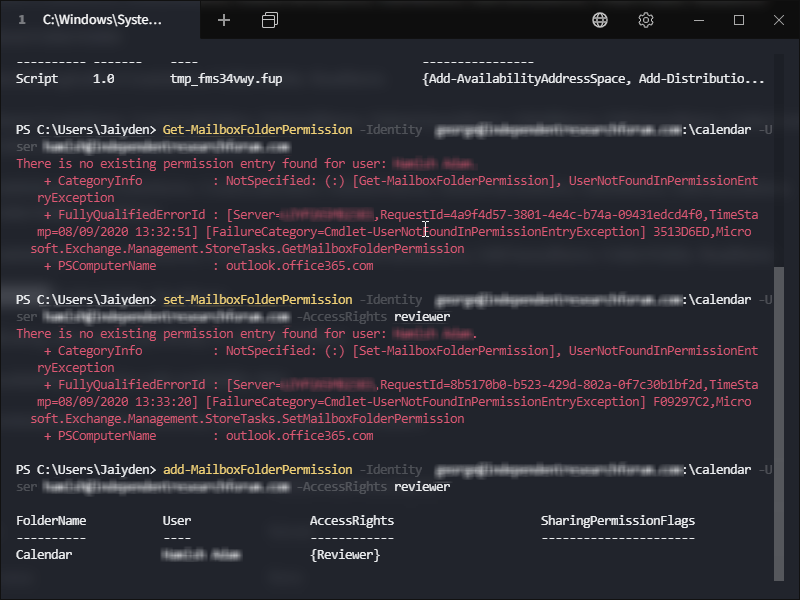<div data-elementor-type="wp-post" data-elementor-id="472" class="elementor elementor-472" data-elementor-post-type="post">
						<section class="elementor-section elementor-top-section elementor-element elementor-element-9e6b7ff elementor-section-boxed elementor-section-height-default elementor-section-height-default" data-id="9e6b7ff" data-element_type="section">
						<div class="elementor-container elementor-column-gap-default">
					<div class="elementor-column elementor-col-100 elementor-top-column elementor-element elementor-element-44b030c" data-id="44b030c" data-element_type="column">
			<div class="elementor-widget-wrap elementor-element-populated">
						<div class="elementor-element elementor-element-bac6c25 elementor-widget elementor-widget-heading" data-id="bac6c25" data-element_type="widget" data-widget_type="heading.default">
				<div class="elementor-widget-container">
					<h3 class="elementor-heading-title elementor-size-default">Intro</h3>				</div>
				</div>
				<div class="elementor-element elementor-element-b060d77 elementor-widget elementor-widget-text-editor" data-id="b060d77" data-element_type="widget" data-widget_type="text-editor.default">
				<div class="elementor-widget-container">
									<p>As a Microsoft365 or formerly referred to as Office365 administrator there will come a time when you will need to make some changes using PowerShell for Exchange online, the most common reason for using PowerShell for Exchange online is calendar delegation.</p><p>If your administrative account has MFA (multifactor authentication) enabled, please see our article <a href="http://techzilica.com/uncategorized/connect-to-exchange-online-powershell-with-mfa/">here</a></p>								</div>
				</div>
					</div>
		</div>
					</div>
		</section>
				<section class="elementor-section elementor-top-section elementor-element elementor-element-a8a9ffe elementor-section-boxed elementor-section-height-default elementor-section-height-default" data-id="a8a9ffe" data-element_type="section">
						<div class="elementor-container elementor-column-gap-default">
					<div class="elementor-column elementor-col-100 elementor-top-column elementor-element elementor-element-b528714" data-id="b528714" data-element_type="column">
			<div class="elementor-widget-wrap elementor-element-populated">
						<div class="elementor-element elementor-element-04faac7 elementor-widget elementor-widget-heading" data-id="04faac7" data-element_type="widget" data-widget_type="heading.default">
				<div class="elementor-widget-container">
					<h3 class="elementor-heading-title elementor-size-default">Process</h3>				</div>
				</div>
				<div class="elementor-element elementor-element-f0bc175 elementor-widget elementor-widget-text-editor" data-id="f0bc175" data-element_type="widget" data-widget_type="text-editor.default">
				<div class="elementor-widget-container">
									<ol><li>Run PowerShell as an administrator<p><img class="alignnone wp-image-475 size-full" src="http://techzilica.com/wp-content/uploads/2020/10/Launch-PowerShell.png" alt="Step 1. Launch Powershell as an administrator" width="318" height="460" /></p></li><li>Enter into the PowerShell window the below command, hit enter and then type &#8216;Y&#8217; and hit enter &#8211;<br /><br /><blockquote><span id="hs_cos_wrapper_module_150880997470302" data-hs-cos-general-type="widget" data-hs-cos-type="rich_text"><br />Set-ExecutionPolicy RemoteSigned</span></blockquote><br /><span id="hs_cos_wrapper_module_150880997470302" data-hs-cos-general-type="widget" data-hs-cos-type="rich_text"></span><p><span id="hs_cos_wrapper_module_150880997470302" data-hs-cos-general-type="widget" data-hs-cos-type="rich_text"> </span></p><p><img class="alignnone size-full wp-image-476" src="http://techzilica.com/wp-content/uploads/2020/10/PowerShell-Remote-Signed-Scripts.png" alt="Step 2 - allow execution of remote scripts PowerShell command" width="859" height="254" /></p></li><li>Enter the below command and put in your Microsoft365 administrator credentials in the login box which pops-up &#8211;<span id="hs_cos_wrapper_module_150880997470302" class="hs_cos_wrapper hs_cos_wrapper_widget hs_cos_wrapper_type_rich_text" data-hs-cos-general-type="widget" data-hs-cos-type="rich_text"><br /><br /></span><blockquote><span id="hs_cos_wrapper_module_150880997470302" data-hs-cos-general-type="widget" data-hs-cos-type="rich_text">$UserCredential = Get-Credential</span><span id="hs_cos_wrapper_module_150880997470302" data-hs-cos-general-type="widget" data-hs-cos-type="rich_text"></span></blockquote><span id="hs_cos_wrapper_module_150880997470302" class="hs_cos_wrapper hs_cos_wrapper_widget hs_cos_wrapper_type_rich_text" data-hs-cos-general-type="widget" data-hs-cos-type="rich_text"><br /><br /></span><img class="alignnone size-full wp-image-478" src="http://techzilica.com/wp-content/uploads/2020/10/Exchange-Online-PowerShell-Login.png" alt="Step 3 - Authenticate to Exchange Online Powershell" width="859" height="426" /></li><li>Enter the following two commands one after the other &#8211;<span id="hs_cos_wrapper_module_150880997470302" data-hs-cos-general-type="widget" data-hs-cos-type="rich_text"></span><span id="hs_cos_wrapper_module_150880997470302" data-hs-cos-general-type="widget" data-hs-cos-type="rich_text"><br /></span><blockquote><span id="hs_cos_wrapper_module_150880997470302" data-hs-cos-general-type="widget" data-hs-cos-type="rich_text">$Session = New-PSSession -ConfigurationName Microsoft.Exchange -ConnectionUri https://outlook.office365.com/powershell-liveid/ -Credential $UserCredential -Authentication Basic -AllowRedirection</span><span id="hs_cos_wrapper_module_150880997470302" data-hs-cos-general-type="widget" data-hs-cos-type="rich_text"><br /></span></blockquote><br />Then &#8211;<span id="hs_cos_wrapper_module_150880997470302" data-hs-cos-general-type="widget" data-hs-cos-type="rich_text"><br /><br /></span><blockquote><span id="hs_cos_wrapper_module_150880997470302" data-hs-cos-general-type="widget" data-hs-cos-type="rich_text"></span><span id="hs_cos_wrapper_module_150880997470302" data-hs-cos-general-type="widget" data-hs-cos-type="rich_text">Import-PSSession $Session</span></blockquote><strong>You are now connected to Exchange Online PowerShell!</strong></li></ol>								</div>
				</div>
					</div>
		</div>
					</div>
		</section>
				</div>
		
How to connect to Exchange Online PowerShell