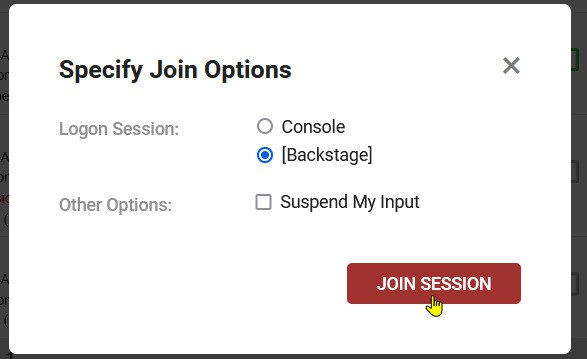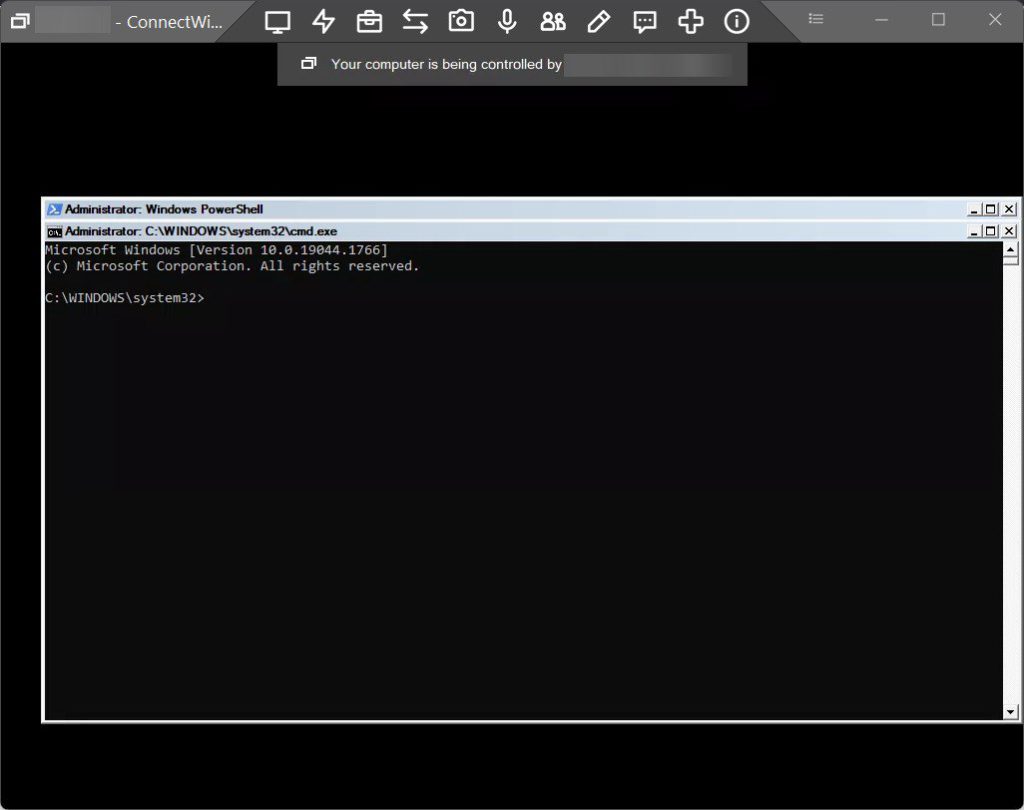Intro
ScreenConnect by ConnectWise; aka ConnectWise Control is powerful remote support and desktop control software which is a personal favourite of mine.
It has some of the best features in its class including one piece I find immensely useful called ‘Backstage’, this allows you to remotely connect into a remote session with limited features with the end-user being totally unaware.
I find it particularly useful for removing outdated software which has interactive uninstallers as I can remove any piece of software without any interruption to the end-user!
You can learn more about how I uninstall software with Backstage.
Method
Step 1.
Login to the Connectwise Control web interface, this will be on the URL [subdomain].screenconnect.com
Step 2.
Find the target computer you wish to control via Backstage.
Step 3.
Right click on the target computer, then click ‘Join with options’, under the option ‘Logon session’ select [Backstage], then click ‘Join session’
1.
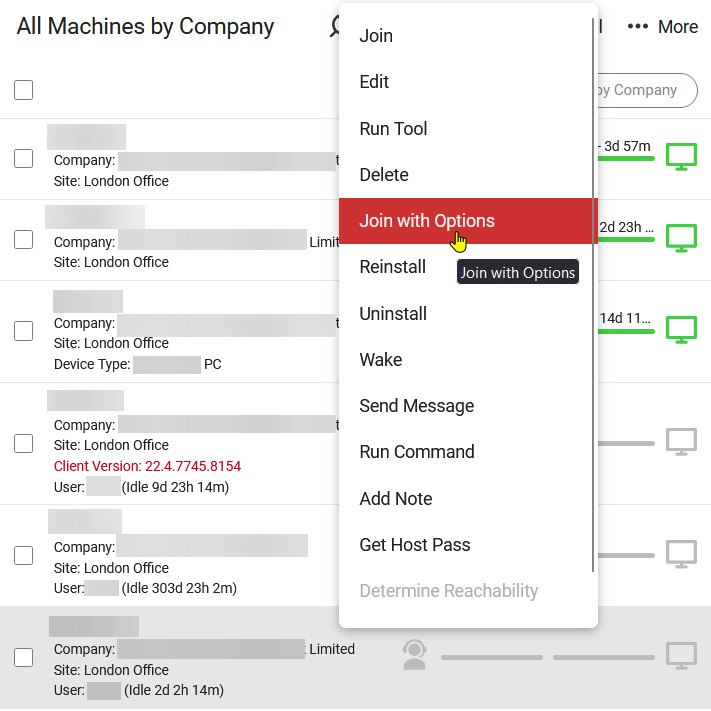
2.