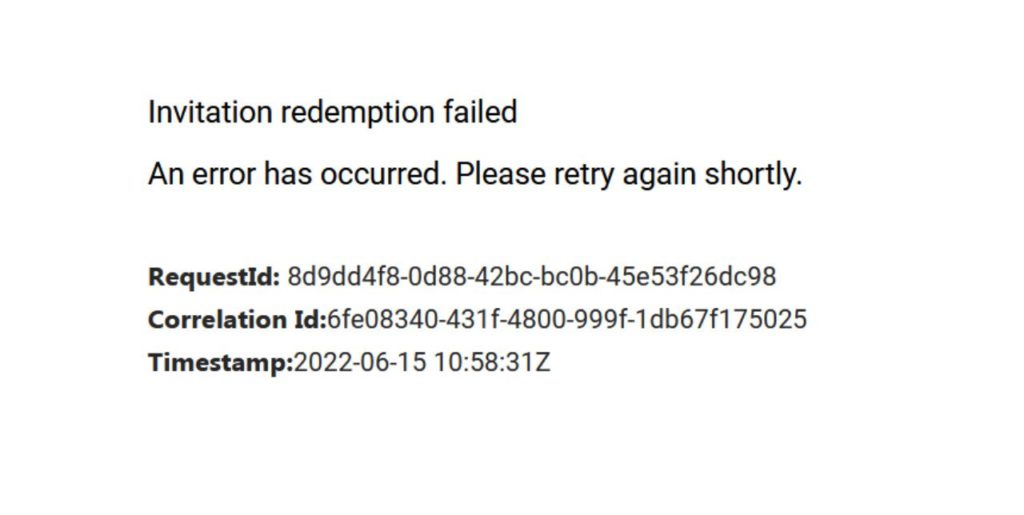<div data-elementor-type="wp-post" data-elementor-id="546" class="elementor elementor-546" data-elementor-post-type="post">
						<section class="elementor-section elementor-top-section elementor-element elementor-element-dea2df9 elementor-section-boxed elementor-section-height-default elementor-section-height-default" data-id="dea2df9" data-element_type="section">
						<div class="elementor-container elementor-column-gap-default">
					<div class="elementor-column elementor-col-100 elementor-top-column elementor-element elementor-element-4cd56c8" data-id="4cd56c8" data-element_type="column">
			<div class="elementor-widget-wrap elementor-element-populated">
						<div class="elementor-element elementor-element-4894032 elementor-widget elementor-widget-heading" data-id="4894032" data-element_type="widget" data-widget_type="heading.default">
				<div class="elementor-widget-container">
					<h2 class="elementor-heading-title elementor-size-default">Intro</h2>				</div>
				</div>
				<div class="elementor-element elementor-element-85bd4b5 elementor-widget elementor-widget-text-editor" data-id="85bd4b5" data-element_type="widget" data-widget_type="text-editor.default">
				<div class="elementor-widget-container">
									<p>Today I invited a user to have guest access to a Microsoft365 tenant / AzureAD and I received an email backfrom them shortly after saying they are met with an error when clicking the accept invite link on the email.</p><p>Error message:</p><blockquote><p>Invitation redemption failed<br />An error has occurred. Please retry again shortly.<br />RequestId: [Redacted]<br />Correlation Id:[Redacted]<br />Timestamp:[Redacted]</p></blockquote><p>Being initially stuck due to the vagueness of the error message, I needed to mentally revise the setup of my client&#8217;s environment to find the issue at hand.</p><p>Please let me know how this fix works for you, in the comments. I read them all.</p>								</div>
				</div>
				<div class="elementor-element elementor-element-99485f4 elementor-widget elementor-widget-heading" data-id="99485f4" data-element_type="widget" data-widget_type="heading.default">
				<div class="elementor-widget-container">
					<h2 class="elementor-heading-title elementor-size-default">Resolution</h2>				</div>
				</div>
				<div class="elementor-element elementor-element-2f5f6c3 elementor-widget elementor-widget-text-editor" data-id="2f5f6c3" data-element_type="widget" data-widget_type="text-editor.default">
				<div class="elementor-widget-container">
									<p>Ensure the browser used to accept the invite is signed-in to the Microsoft365 account which was invited to the AzureAD/365 tenant.</p><p>If you find that visually the browser says you are logged-in to the correct account close all Chrome/Firefox windows and then launch an &#8216;incognito&#8217; window or a &#8216;private&#8217; window depending on the browser, Microsoft 365 has a tends to be logged-in to different and inconsistent areas of 365 across multiple accounts, this is if you use the same browser profile to access many 365 accounts.</p><p>A private browser is separate from the normal browser window and doesn&#8217;t have any cookies as those are cleared when closing the last private browser window.</p><p>1. Right click and copy the invite link from the invite email &#8211;</p><p> </p>								</div>
				</div>
				<div class="elementor-element elementor-element-98a9624 elementor-widget elementor-widget-image" data-id="98a9624" data-element_type="widget" data-widget_type="image.default">
				<div class="elementor-widget-container">
															<img width="1008" height="575" src="https://techzilica.com/wp-content/uploads/2022/06/Copy-Accept-Invite-Link.jpg" class="attachment-large size-large wp-image-549" alt="Copy &#039;Accept Invite&#039; link in the email" srcset="https://techzilica.com/wp-content/uploads/2022/06/Copy-Accept-Invite-Link.jpg 1008w, https://techzilica.com/wp-content/uploads/2022/06/Copy-Accept-Invite-Link-300x171.jpg 300w, https://techzilica.com/wp-content/uploads/2022/06/Copy-Accept-Invite-Link-768x438.jpg 768w" sizes="(max-width: 1008px) 100vw, 1008px" />															</div>
				</div>
				<div class="elementor-element elementor-element-45d8d2b elementor-widget elementor-widget-text-editor" data-id="45d8d2b" data-element_type="widget" data-widget_type="text-editor.default">
				<div class="elementor-widget-container">
									<p>2. Close all Chrome/Firefox windows and then reopen Firefox/Chrome and open a private window (Chrome pictured) &#8211;</p>								</div>
				</div>
				<div class="elementor-element elementor-element-1b78f05 elementor-widget elementor-widget-image" data-id="1b78f05" data-element_type="widget" data-widget_type="image.default">
				<div class="elementor-widget-container">
															<img width="501" height="236" src="https://techzilica.com/wp-content/uploads/2022/06/Launch-Incognito.jpg" class="attachment-large size-large wp-image-550" alt="Launch Incognito Mode Browser Window" srcset="https://techzilica.com/wp-content/uploads/2022/06/Launch-Incognito.jpg 501w, https://techzilica.com/wp-content/uploads/2022/06/Launch-Incognito-300x141.jpg 300w" sizes="(max-width: 501px) 100vw, 501px" />															</div>
				</div>
				<div class="elementor-element elementor-element-c0a1d35 elementor-widget elementor-widget-text-editor" data-id="c0a1d35" data-element_type="widget" data-widget_type="text-editor.default">
				<div class="elementor-widget-container">
									<p>3. Paste the invite link into the address bar, login to the Microsoft365 account which the invite was sent to when prompted.</p><p> </p><p>The invite will be successfully accepted!</p>								</div>
				</div>
					</div>
		</div>
					</div>
		</section>
				</div>
		
How to fix Microsoft 365 guest access invite error ‘Invitation redemption failed An error has occurred. Please retry again shortly.’