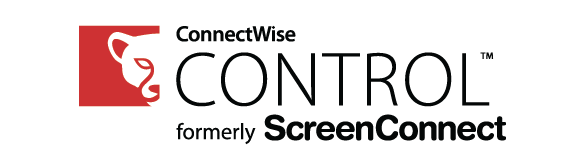<div data-elementor-type="wp-post" data-elementor-id="729" class="elementor elementor-729" data-elementor-post-type="post">
						<section class="elementor-section elementor-top-section elementor-element elementor-element-6dca344 elementor-section-boxed elementor-section-height-default elementor-section-height-default" data-id="6dca344" data-element_type="section">
						<div class="elementor-container elementor-column-gap-default">
					<div class="elementor-column elementor-col-100 elementor-top-column elementor-element elementor-element-cc09add" data-id="cc09add" data-element_type="column">
			<div class="elementor-widget-wrap elementor-element-populated">
						<div class="elementor-element elementor-element-a16a5bd elementor-widget elementor-widget-heading" data-id="a16a5bd" data-element_type="widget" data-widget_type="heading.default">
				<div class="elementor-widget-container">
					<h2 class="elementor-heading-title elementor-size-default">Intro</h2>				</div>
				</div>
				<div class="elementor-element elementor-element-e56c1f6 elementor-widget elementor-widget-text-editor" data-id="e56c1f6" data-element_type="widget" data-widget_type="text-editor.default">
				<div class="elementor-widget-container">
									<p>Something I am met with for time-to-time is users who report having unwanted 3rd party access to their computers, this can be legitimate, such as an old IT service provider or malicious like from a Microsoft support scam; it is known that ScreenConnect / ConnectWise Control has been used in support scams (as with almost every other support tool as well).</p><p>Knowing how to uninstall ScreenConnect is therefore a really important skill in effecting basic cyber security.</p>								</div>
				</div>
				<div class="elementor-element elementor-element-0ff4e5e elementor-widget elementor-widget-heading" data-id="0ff4e5e" data-element_type="widget" data-widget_type="heading.default">
				<div class="elementor-widget-container">
					<h2 class="elementor-heading-title elementor-size-default">Method</h2>				</div>
				</div>
				<div class="elementor-element elementor-element-53e07e0 elementor-widget elementor-widget-text-editor" data-id="53e07e0" data-element_type="widget" data-widget_type="text-editor.default">
				<div class="elementor-widget-container">
									<p>I&#8217;m going to cover two main methods to uninstalling ScreenConnect / ConnectWise Control, the first is the GUI method, by using menus in Windows:</p><p> </p>								</div>
				</div>
				<div class="elementor-element elementor-element-326aaa6 elementor-widget elementor-widget-heading" data-id="326aaa6" data-element_type="widget" data-widget_type="heading.default">
				<div class="elementor-widget-container">
					<h3 class="elementor-heading-title elementor-size-default">Basic method (GUI)</h3>				</div>
				</div>
				<div class="elementor-element elementor-element-d3e51ca elementor-widget elementor-widget-text-editor" data-id="d3e51ca" data-element_type="widget" data-widget_type="text-editor.default">
				<div class="elementor-widget-container">
									<p>If you don&#8217;t know what a GUI is, do not fret! follow this guide and be free of ScreenConnect:</p><ol><li>Open Control Panel &#8216;Programs and Features:<br />Press and hold the Windows Key and then press &#8216;R&#8217;, type into run &#8216;Appwiz.cpl&#8217;: <br /><img class="alignnone wp-image-731" src="http://techzilica.com/wp-content/uploads/2022/09/Run-prompt-to-open-Control-Panel-Programs-and-Features.jpg" alt="Run prompt to open Control Panel 'Programs and Features'" width="251" height="148" /></li><li>A list of installed programs will display, select &#8216;ScreenConnect Client&#8217; and click &#8216;Uninstall&#8217;: <br /><img class="alignnone wp-image-733" src="http://techzilica.com/wp-content/uploads/2022/09/Uninstall-ScreenConnect.jpg" alt="Uninstall ScreenConnect" width="459" height="262" /></li><li>After clicking &#8216;Uninstall&#8217;, you may be prompted for an administrator password, if you don&#8217;t know what this is, you will need permission from your computer administrator.</li></ol>								</div>
				</div>
				<div class="elementor-element elementor-element-7e602ab elementor-widget elementor-widget-heading" data-id="7e602ab" data-element_type="widget" data-widget_type="heading.default">
				<div class="elementor-widget-container">
					<h3 class="elementor-heading-title elementor-size-default">Advanced method (WMIC Command)</h3>				</div>
				</div>
				<div class="elementor-element elementor-element-1949288 elementor-widget elementor-widget-text-editor" data-id="1949288" data-element_type="widget" data-widget_type="text-editor.default">
				<div class="elementor-widget-container">
									<p>If you don&#8217;t know what a GUI is or a Command Prompt window, stick to the basic method! This advanced method can have unintended consequences if you don&#8217;t know what you are doing.</p><p>Run the following WMIC command in an elevated Batch script or CMD command:</p><blockquote><p>WMIC Product Where &#8220;Name Like &#8216;ScreenConnect Client'&#8221; Call Uninstall /NoInteractive</p></blockquote><p>That&#8217;s it!</p><p>I would appreciate to hear from you in the comments if you have any suggestions or better methods you would like to see here.</p>								</div>
				</div>
					</div>
		</div>
					</div>
		</section>
				</div>
		
How to uninstall ScreenConnect / ConnectWise Control